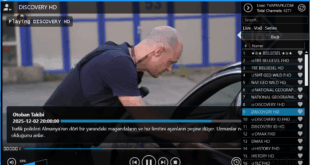In this guide, I’ll show you exactly how to install and set up STBEMU codes on your Fire TV Stick.
STBEMU is a powerful and reliable IPTV player, especially if your IPTV provider gives you a Stalker Portal URL. This tutorial will walk you through every step — from installation to full setup — in just a few minutes.
Don’t forget to hit the Like button and subscribe for more helpful tech content!
⚠️ Disclaimer: This tutorial is for educational purposes only. Always use STBEMU with legitimate IPTV providers.
The STBEMU app is 100% legitimate — it’s even available on the Google Play Store.
However, it’s not available in the Amazon App Store, so we’ll sideload it instead.
🔧 Step 1: Enable Developer Mode on Fire TV Stick
Before sideloading any app, you need to turn on Developer Mode.
- Go to the Settings menu on your Fire TV Stick.
- Scroll to My Fire TV and click it.
- Select About.
- Click your Fire TV Stick name seven times until you see the message: “You are now a developer.”
- Press the Home button to return to the main screen.
📥 Step 2: Install the Downloader App
To install STBEMU, we’ll use an app called Downloader.
- From the Fire TV home screen, go to Find → Appstore.
- In the search bar, type Downloader.
- Click the app and select Download.
- Once installed, open it.
- Click Allow, then OK.
This app lets you install (sideload) apps that aren’t available on the official Amazon App Store.
💾 Step 3: Download and Install STBEMU
In the Downloader search box, type the following code:
9296200
Then click Go.
STBEMU will start downloading automatically.
Once the download is complete:
- Click Settings.
- Select Install Unknown Apps.
- Turn Downloader to ON.
- Go back and click Install.
- When done, click Done and Delete the installation file to save space.
⚙️ Step 4: Configure STBEMU
Now go back to the home screen and open My Apps.
Find STBEMU codes and launch it.
- Click Configure Application.
- Select Profile.
- Choose your existing profile name.
- Go to Portal Settings → Portal URL.
- Delete the default URL and enter the Portal URL provided by your IPTV provider.
- Click OK to save.
🔑 Step 5: Set Up Your MAC Address
- Go to STB Configuration → MAC Address.
- Copy or write down your MAC Address.
- Send it to your IPTV service provider — they’ll activate your service using this address.
After your provider activates your MAC, exit and relaunch STBEMU.
You should now have full access to your IPTV channels!