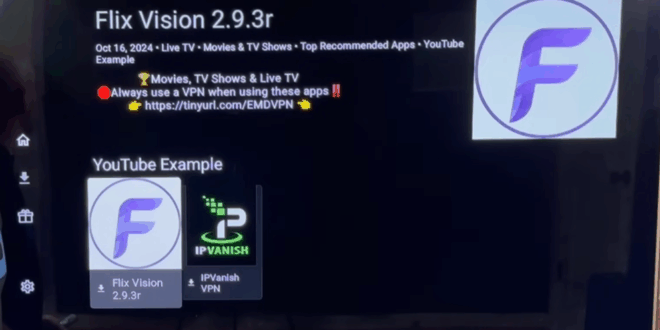Imagine a single application you can install on any Amazon Fire Stick in minutes that delivers virtually all your entertainment—completely free. This app is packed with:
- The latest movies and TV shows
- Live sports events
- Nearly 20,000 live TV channels from around the world
- Anime and much more
This guide will walk you through the simple process of installing not just one, but dozens of free entertainment applications, with a special focus on the powerful “Flick Vision” app.
Phase 1: Preparing Your Fire Stick
Before we can install these amazing apps, we need to enable your device to install applications from outside the Amazon App Store.
Step 1: Install the “Downloader” App
- From your Fire Stick home screen, navigate to the search icon (the magnifying glass) and select it.
- Using the on-screen keyboard, type in “Downloader”. You’ll see it appear in the suggestions; select it.
- You will be taken to the Downloader app page. Click “Download” or “Get” to install it.
Step 2: Enable Developer Options & Unknown Sources
- After installation, click “Open” but then immediately press the Home button on your remote. We need to change a setting first.
- Go to Settings at the far right of your home screen.
- Select My Fire TV.
- Click on About.
- Now, rapidly click the center button on your remote 7-8 times on “Device Name” or “Serial Number.” You will see a message: “You are now a developer.”
- Press the Back button on your remote. You will now see a new menu option called Developer Options.
- Open Developer Options and enable ADB Debugging.
- Then, select Install unknown apps.
- Find the Downloader app in the list and turn it ON.
Your Fire Stick is now ready to install apps from the web.
Phase 2: Installing the App Store
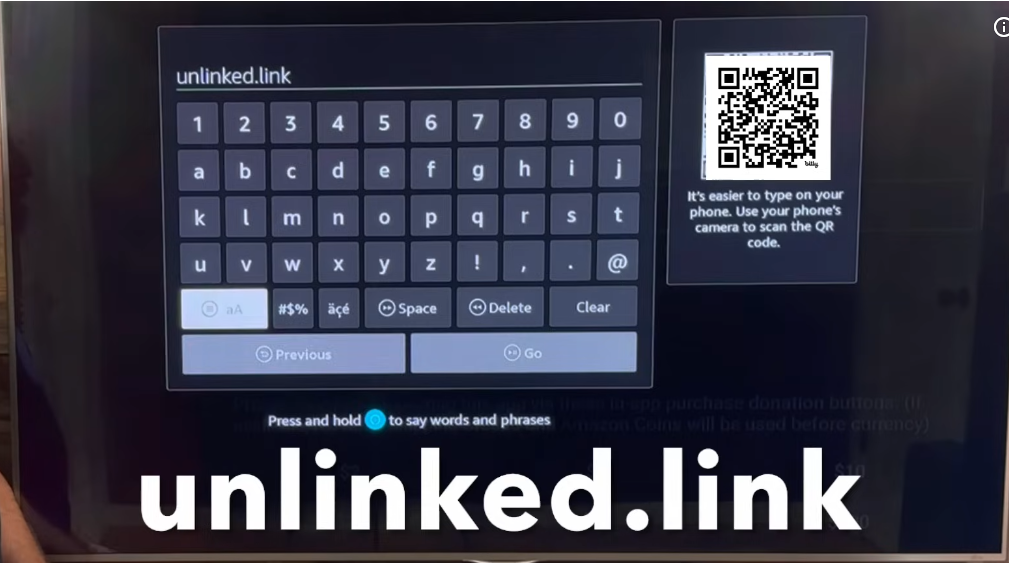
Now, we’ll use the Downloader app to install “UnLinked,” a tool that gives you access to a curated store of free entertainment apps.
- Open the Downloader app from your apps list (it will be at the bottom).
- In the URL field, enter the following address:
iptv-senpai.com/firestick - Click “Go”.
- The downloader will navigate to a webpage. Use your remote to move the cursor and click on the box that says “Download APK Android”.
- The UnLinked app will download. Once complete, click “Install”.
- After installation, click “Done” and then “Delete” to remove the installation file and save space.
- Press the Home button.
Final Permission for UnLinked
We must grant UnLinked the same permission we gave Downloader.
- Go back to Settings > My Fire TV > Developer Options > Install unknown apps.
- Find UnLinked in the list and turn it ON. Flick Vision TV
Phase 3: Accessing the Curated App Library
This is where you get access to dozens of the best free entertainment apps.
- Open the UnLinked app (find it in your apps list).
- It will ask you to enter a code. Here, you can support the creator by subscribing to their channel (a simple way to say thanks for this free resource). Once you’re a subscriber, enter the code:
senpai - Click “Next”.
Welcome to the personal app store! You’ll find a selection of top-rated applications organized into categories. You can browse by moving up/down for categories and left/right for apps.
To install Flick Vision TV (the all-in-one app mentioned earlier) or any other app:
- Highlight the app you want (e.g., Flick Vision tv ).
- Click the center button on your remote.
- Select “Download”.
- Once the download reaches 100%, click “Install App”.
- After installation, you will be returned to the store, where you can download more apps like the highly recommended IPVanish VPN.
Phase 4: Organizing Your New Apps & Using a VPN (Crucial Step)
Organizing Your Home Screen
- Press the Home button and go to Your Apps & Channels.
- Find the new apps you installed (they will be at the end of the list).
- To move an app to the front for easy access, highlight it, press the “Menu” button (the three lines on your remote), and select “Move to Front”.
Why and How to Use a VPN
Using a VPN is strongly recommended. It keeps your online activity private and secure and can help bypass restrictions from your internet provider.
- Open the IPVanish VPN app you installed.
- You will need a username and password. You can get these by signing up on their website (
www.ipvanish.com). A link is often provided in the video description for convenience. - Once logged in, go to Settings (the gear icon) and consider enabling “Connect on app startup” so the VPN turns on automatically.
- You can also explore “Split Tunneling” to choose which apps use the VPN.
- Return to the main screen and click “Connect”. Once the country name turns green, you are protected. You can now press the Home button; the VPN will run in the background.
Conclusion: Enjoy Your Free Entertainment!
You are all set! You now have direct access to a world of free movies, TV shows, live sports, and thousands of channels right from your home screen.
- We’d love to hear from you! Please leave a comment below with your thoughts on the apps or this guide.
- If this helped you, please consider subscribing to the channel for more tips and notifications on new videos.
- Share this guide with friends and family so they can also enjoy free entertainment.