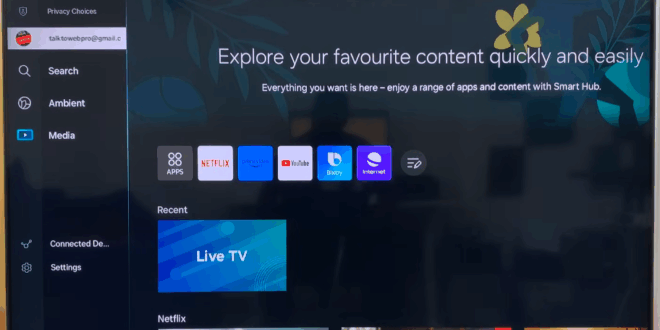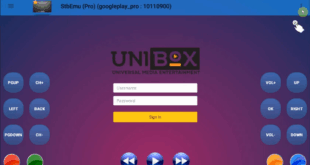In today’s tech tip, I’ll guide you through the simple process of installing apps on your Samsung Smart TV.
Before you begin, please ensure you have two things ready:
- An active internet connection on your TV, either via an Ethernet cable or Wi-Fi.
- A Samsung account signed in on your TV.
Once those are set, you can start installing apps by following these steps:
Step 1: Access the App Store
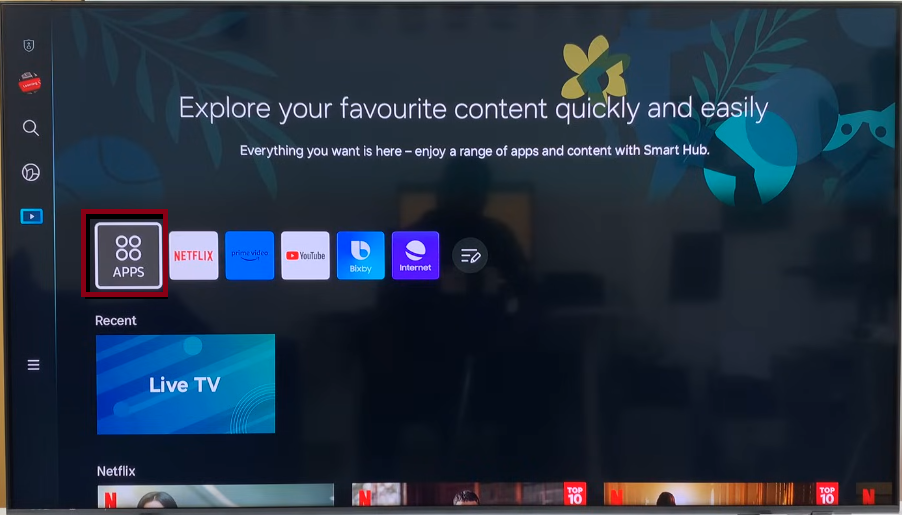
Press the Home button on your remote to go to the home screen. Look for a row of icons, and among them, you will find one labeled “Apps”. Select it to enter the App Store for your Samsung Smart TV.
Step 2: Browse or Search for an App
You will now see the main App Store page. Here you can:
- Browse through “Recommended” apps or the “Popular This Week” list.
- Scroll through different categories like “Lifestyle” or “Games” under the “Genres” section.
- Check your “Downloaded Apps” to see everything already installed on your TV.
If you’re looking for a specific app, the easiest way is to use the search function.
Step 3: Search for and Install Your App
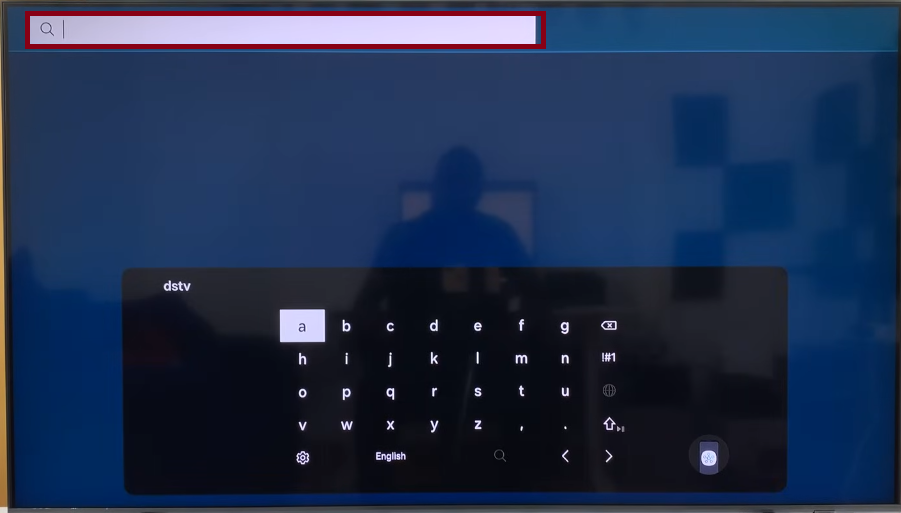
In the upper-right corner of the App Store, you will see a search icon (often represented by a magnifying glass or the letter “S”). Select it.
Using the on-screen keyboard, type the name of the app you want to install (for example, “Apple Music”). You may see suggestions appear as you type. If not, finish typing and press “Search”.
When you find the correct app in the search results, select it and then press the “Install” button. The TV will now download and install the app automatically.
Step 4: Locate and Pin the App to Your Home Screen
Once the installation is complete, you will see a confirmation message.
- To find the app, you can go back to the main App Store page and scroll down to your “Downloaded Apps” list. Your newly installed app will be there.
- However, you might notice it isn’t on your home screen yet. To add it there, go to the “Downloaded Apps” list, highlight the app, and press and hold the selection button on your remote.
- A menu will appear. Select “Add to Home”.
The app’s icon will now appear on your home screen. You can move it to your preferred location using your remote. Once placed, you can launch the app directly from the home screen for easy access.