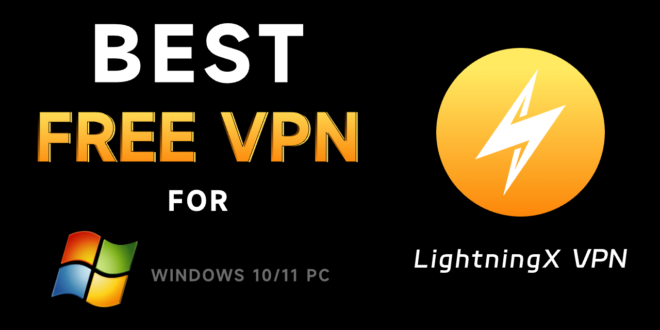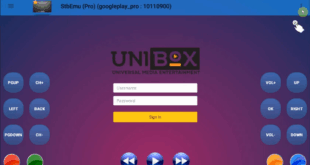🚀 Step 1: Download the OpenVPN Software
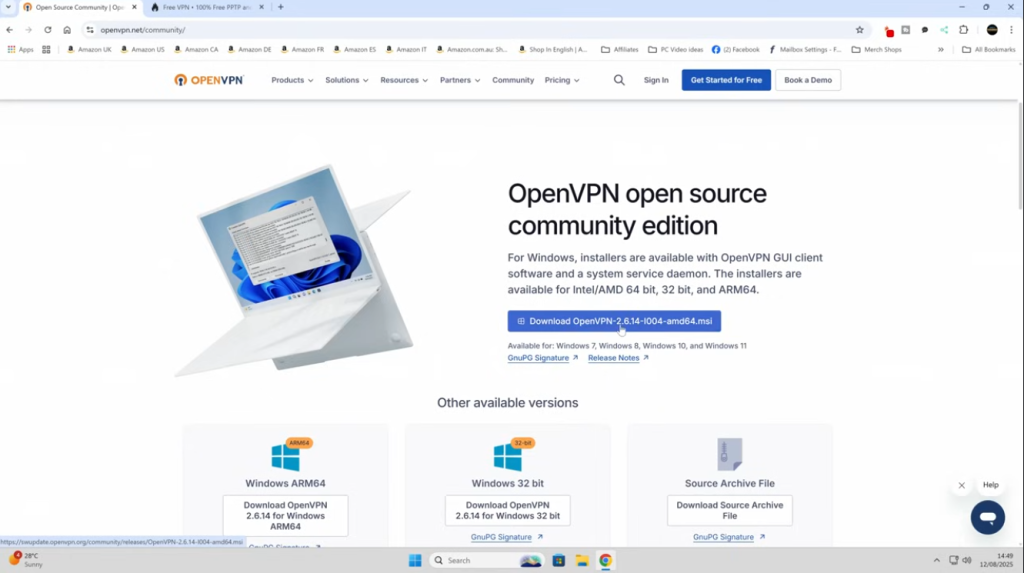
As a first step, we download the OpenVPN client from its official website:
- Go to the OpenVPN Community Downloads page: openvpn.net/community-downloads/
- Select the Windows 64-bit MSI installer suitable for your system.
- Save the file to your desktop.
🔍 Note: The software is only about 6 MB in size, so it will download quickly.
🌐 Step 2: Obtain the VPN Configuration Files
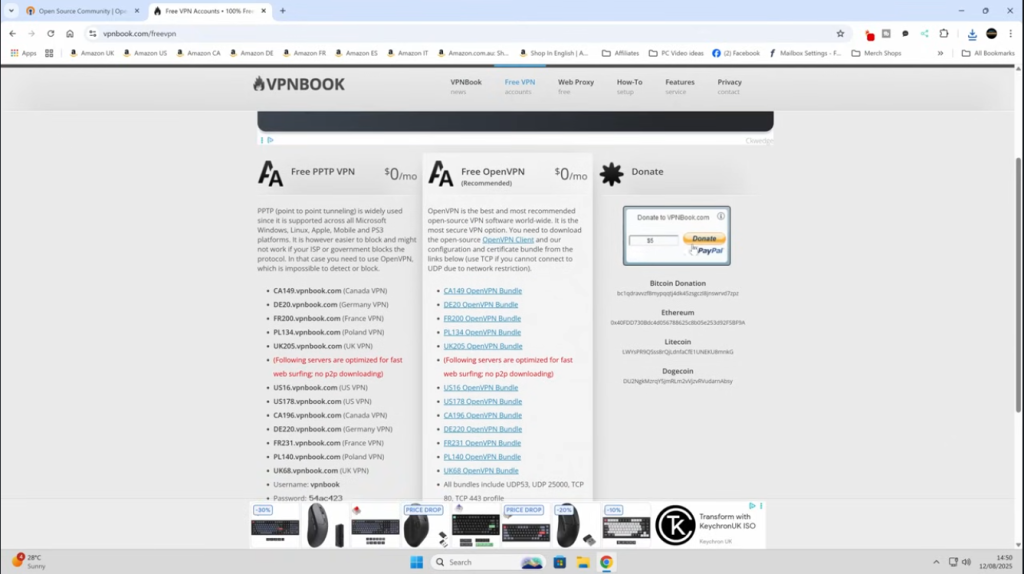
We need to obtain the files containing the server settings for the VPN connection. For this:
- Go to the VPNBook website: vpnbook.com
- Scroll down to the Free VPN section and find the OpenVPN packages.
- Choose a server that suits you (e.g., USA, Canada, Germany, United Kingdom).
- Download the package using UDP port 25000 (recommended for speed).
⚠️ Important: On the same page, note down the username and password required for the connection. You will use this information in the next step.
🛠 Step 3: Install OpenVPN
Run the OpenVPN setup file you downloaded:
- Double-click the file and start the installer.
- Select Standard as the setup type.
- Allow User Account Control when the installation is complete.
- Once installed, OpenVPN GUI will be ready on your desktop.
⚙️ Step 4: Add the VPN Configuration
When you start OpenVPN for the first time, you will receive a warning that there is no configuration file yet. Let’s fix it immediately:
- Right-click on the OpenVPN icon in the system tray.
- Click on the Import File option.
- Select the .ovpn file you downloaded from VPNBook.
- Once the file is successfully added, you can now start the connection.
🔑 Step 5: Start the VPN Connection
The final step is to connect to the VPN server:
- Right-click on the OpenVPN icon again and click Connect.
- In the window that opens, enter the username and password you obtained from VPNBook.
- Check the Save password option so you don’t have to enter it again.
- After clicking OK, the connection will be established and the icon will turn green.
✅ Success! Your IP address has now changed, and you are connected to the internet via VPN.
🧰 Additional Tips
- For Speed: UDP port 25000 offers better performance compared to others.
- Security: Since the VPNBook password changes regularly, check the website if you encounter a connection error.
- Seamless Use: You can adjust the settings to start OpenVPN GUI automatically with Windows.
❓ Frequently Asked Questions
Q: Can I access Netflix with this VPN?
A: Yes, but performance may vary depending on server load.
Q: Is a free VPN secure?
A: VPNBook provides an encrypted connection, but it may not offer as comprehensive security as paid VPNs.