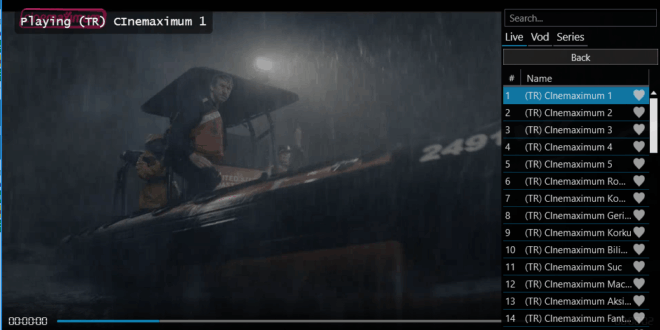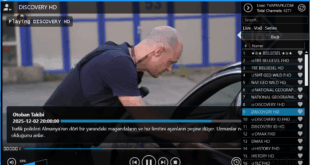Step 1: Download the “Downloader” App
- From your Fire Stick home screen, find and select the magnifying glass icon (Search).
- Use the on-screen keyboard to type in “Downloader”. It should appear in the suggestions.
- Select it and click “Download” (the orange button).
- Wait for the app to download to 100%. Once it says “Launch Now,” press the Home button on your remote. Do not open it yet.
Step 2: Enable Developer Options
This is a crucial step to allow the installation of external apps.
- Go to your Settings. The quickest way is to slide all the way to the right on your home screen and select “My Fire TV” (or “My Device” on older models).
- Scroll down and select “About.”
- Highlight “Fire TV Stick” and press the center button on your remote 7 times quickly.
- You will see a message: “You are now a developer.”
- Press the Back button, and you will now see “Developer Options” in the menu.
Step 3: Adjust Security Settings
Inside Developer Options, we need to change two key settings:
- Select “ADB Debugging” and turn it ON. Click “Allow” if a pop-up appears.
- Select “Install Unknown Apps” (or “Apps from Unknown Sources”).
- Find “Downloader” in the list and turn its permission ON.
Once this is done, press the Home button to return to the main screen.
Step 4: Install the “Unlin” App & Secret App Store
- Go to your app library (the icon with three squares and a plus sign) and open the “Downloader” app.
- When it opens, press the center button twice to bring up the URL bar.
- Carefully type in the special website code shown on your screen. Accuracy is key here to avoid errors. (Feel free to pause the video).
- Click “Go” and wait for the file to download.
- Tip: If you get a “Connection Error,” your internet provider might be blocking it. Try turning on a VPN.
- Once the download is complete, click “Install.”
- After installation, click “Done,” and then click “Delete” twice to remove the installation file.
Step 5: Grant Permission to the New App
We need to go back and give our new app the same permission we gave Downloader.
- Go back to Settings > My Fire TV > Developer Options > Install Unknown Apps.
- You will now see “Unlin” on the list. Scroll to it and turn its permission ON.
Step 6: Access Your Free App Store
- Go back to your app library and open the new “Unlin” app.
- It will ask for a library code. Press the center button twice to bring up the keyboard.
- Here is where I need your support. I’ve created my own unique app store packed with the best, newest apps, and I’m giving it away for free. All I ask is that you subscribe to help me out.
- As a thank you to my followers, type in the special code shown on the screen. Please type it exactly as shown.
- Click “Next” and welcome to my personal app store! I’ve filled it with over 85 incredible apps for on-demand content, live TV, sports, and more.
Step 7: Essential Tips & Must-Have Apps
Why a VPN is CRITICAL:
Before you start using these apps, I strongly recommend using a VPN. It keeps you secure and private and bypasses blocks from your internet provider.
- You can find IP Vanish VPN in my app store (I show it in Category 15: “Great YouTube Examples”).
- You can also search for it directly from the Fire Stick home screen using the search function.
- Once installed, log in and turn on the “Connect on Android Startup” setting so you’re always protected.
My Top App Recommendations:
While you should explore all 85+ apps, here are some must-haves from the video:
- Look in Category 1: “Top Apps” for my absolute daily drivers.
- In Category 15, you’ll find the specific apps I demonstrated for live TV, sports, movies, and on-demand content.
- Remember: Some apps need a separate video player to work, which is also provided in the store. Read the app descriptions carefully!
Step 8: Organize Your New Apps
- After downloading your apps, go to your app library.
- Highlight a new app and press the menu button (the three lines) on your remote.
- Select “Move to Front” to pin it to the beginning of your app list for easy access.